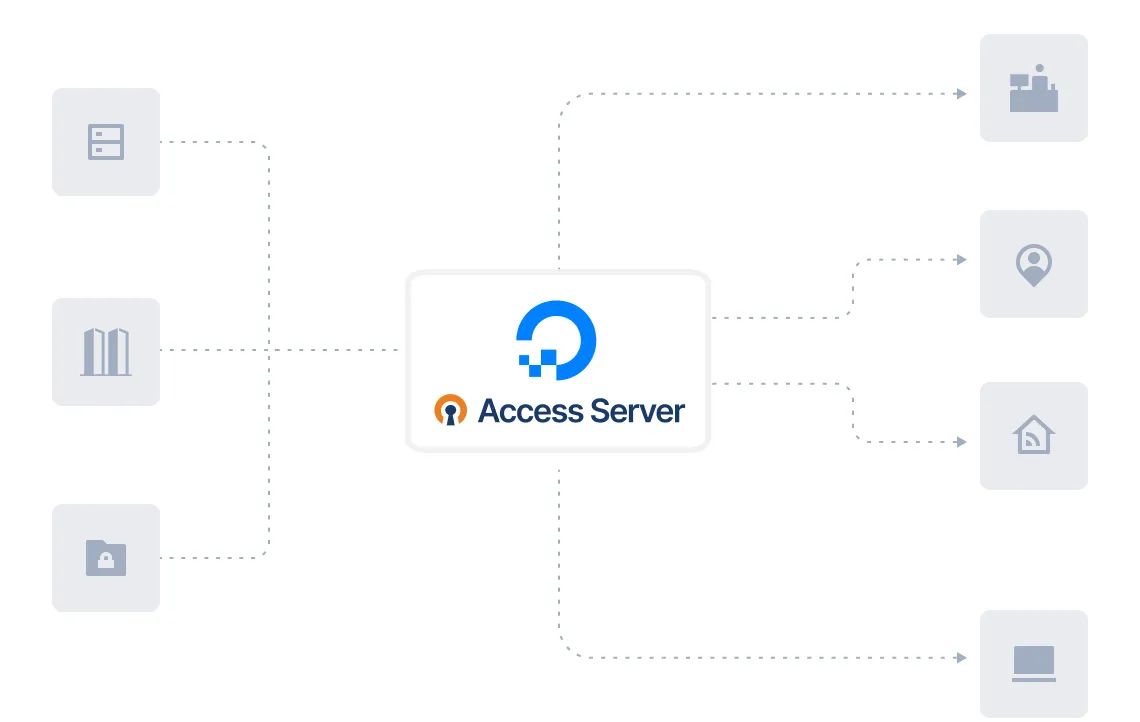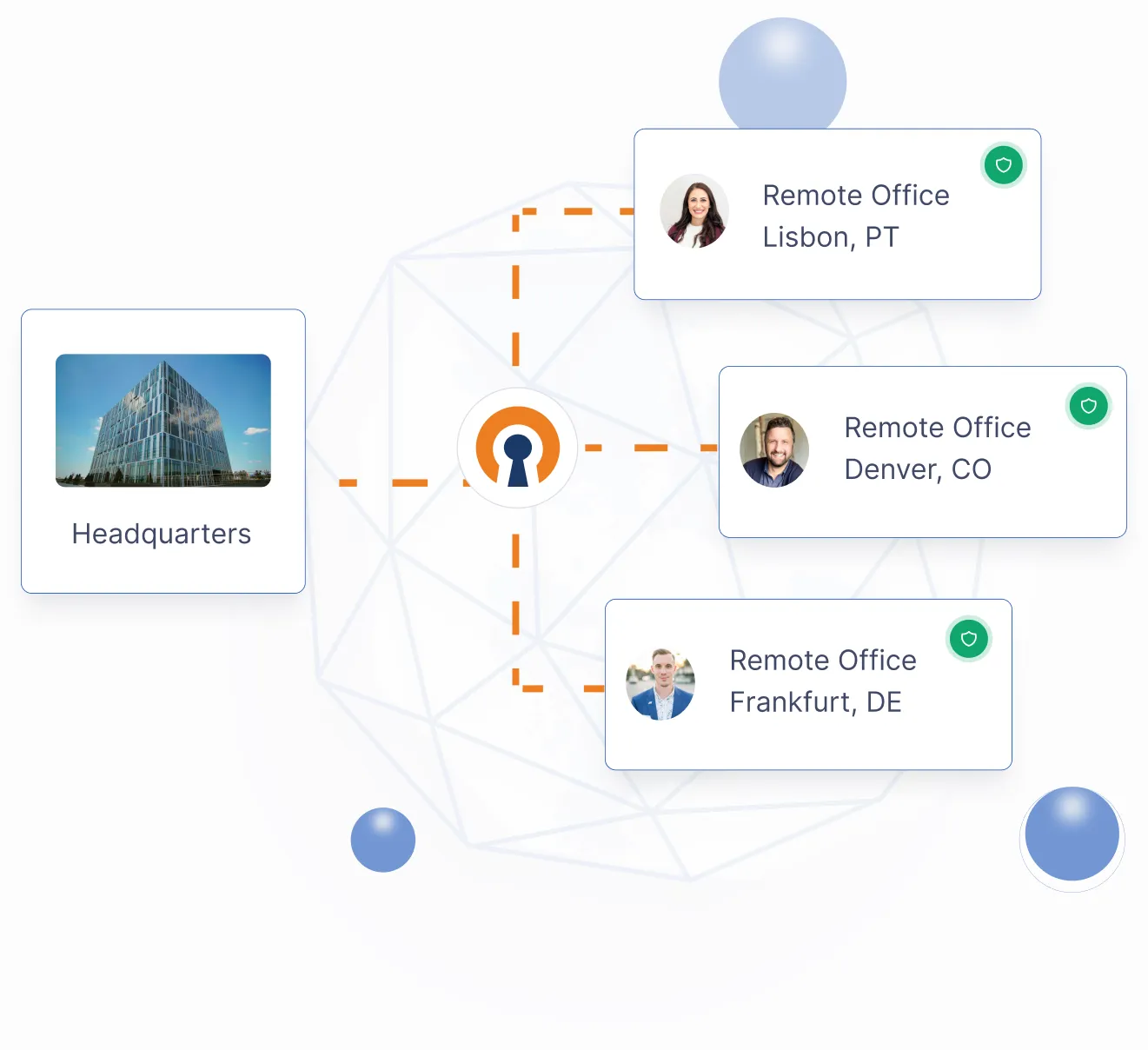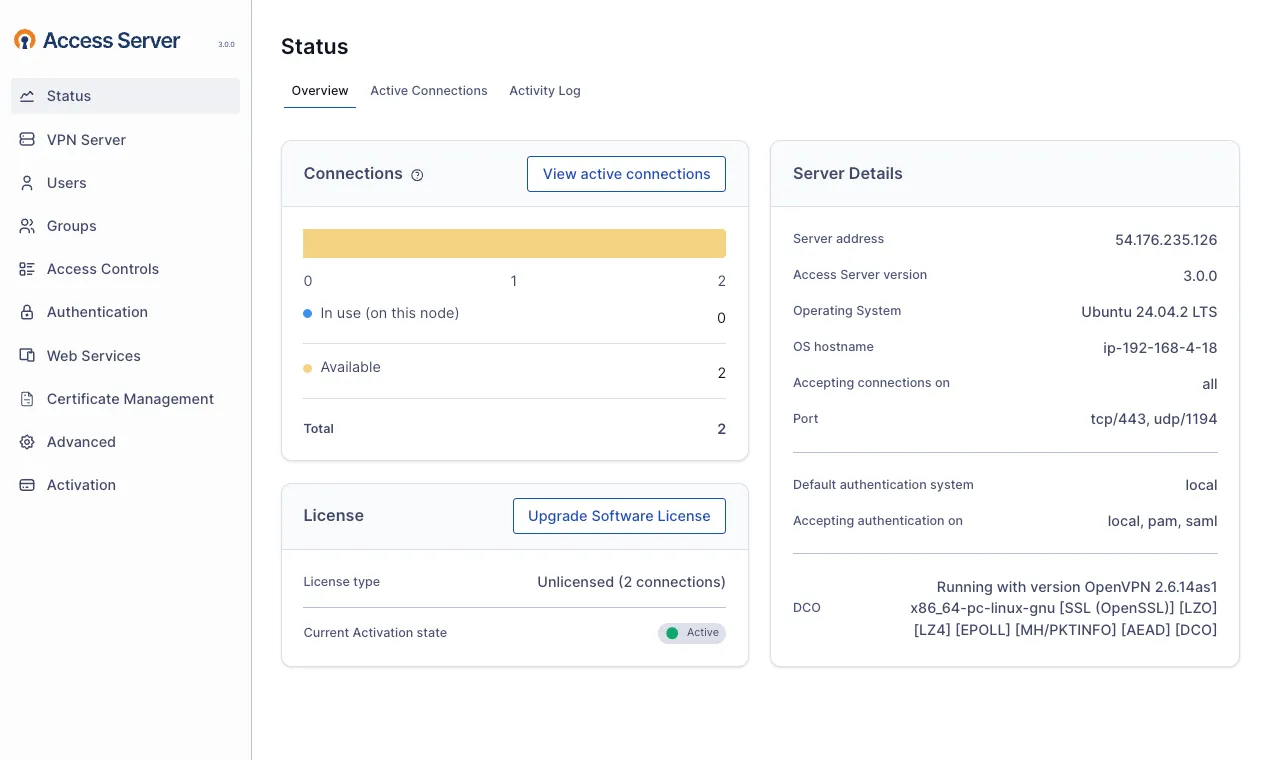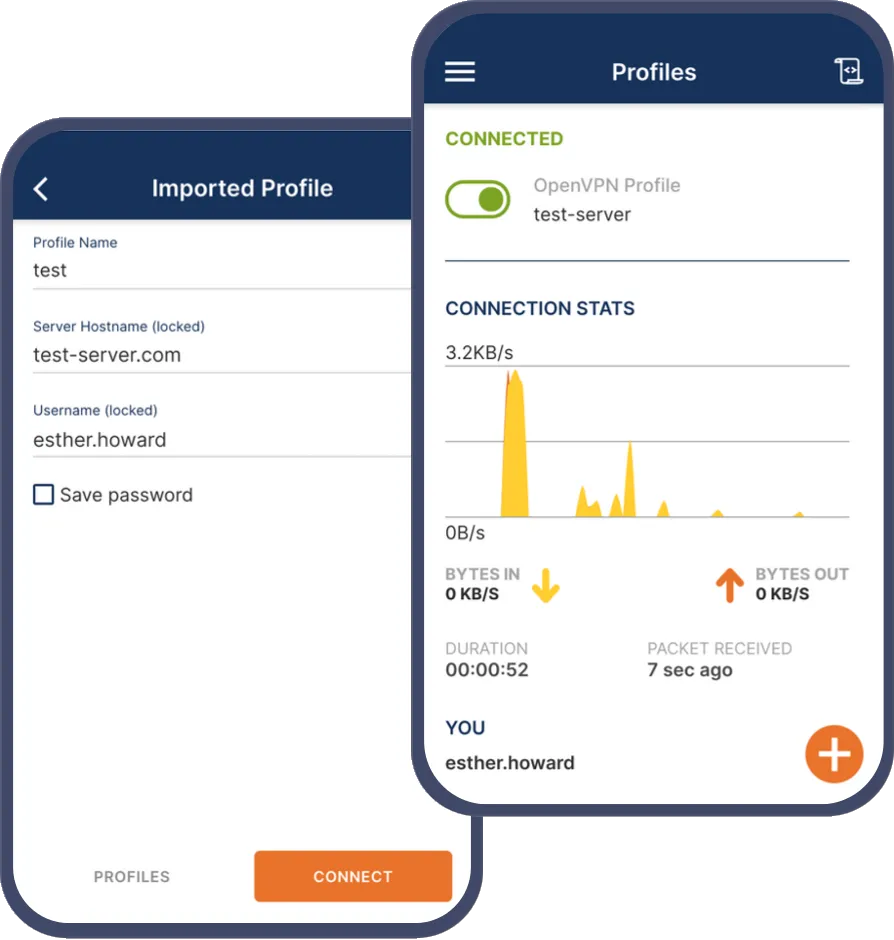Simplify Secure Access with Access Server, a Zero Trust VPN for DigitalOcean
Give your organization a scalable, enterprise-level VPN that delivers Zero Trust with encrypted access to your DigitalOcean virtual private cloud (VPC) and business networks. Deploy Access Server as a 1-Click App in minutes from the DigitalOcean Marketplace — no complex configuration required.